Frequently Asked Questions (FAQs)
- What is an item/consignment list?
- Does the National Archives also need help transcribing other types of records?
- Why does the National Archives want help transcribing item/consignment lists?
- What do the item/consignment lists look like?
- What do I do if the OCR’d information is unclear or makes no sense?
- How do I transcribe the data?
- What data should I capture from the digitised item/consignment list?
- What data should not be included from the digitised item/consignment list?
- What do I do for spelling and illegible text?
- What are the benefits of creating an account?
- How do I access a record I see listed?
- How do I get help?
- The webpage is larger than my screen and I have a horizontal scrollbar
- I am having technical issues with the website
- Can I provide feedback or comments?
Q What is an item/consignment list?
An item/consignment list is a list of the contents of a consignment. It is usually prepared at the time of packing and transfer.
The National Archives holds over 250 shelf metres of paper item/consignment lists about records transferred into its custody since the 1950s. The National Archives is currently digitising these paper item/consignment lists to make them available on HIVE.
Item/consignment lists are the largest group of records available for transcription on HIVE.
Q Does the National Archives also need help transcribing other types of records?
Yes – in addition to item/consignment lists, HIVE also includes digitised records including:
- Cabinet notebooks
- post office records
- migrant selection records
- internee camp records
- war service records.
An example is this individual Name Index & Registration Cards for Internees Dossiers (NAA: BP628/5).
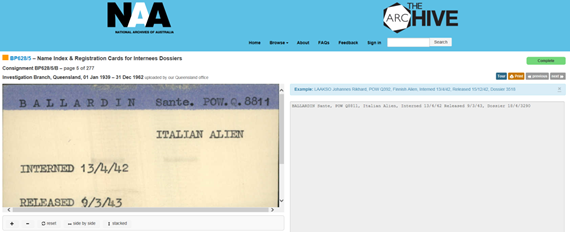
Q Why does the National Archives want help transcribing item/consignment lists?
While the records included on the item/consignment lists are held by the National Archives, they do not appear on its online
database, RecordSearch. Transcribing information from the lists enables the public to search for them
once they are added to RecordSearch.
Q What do the item/consignment lists look like?
Generally, when you select an item/consignment list (by highlighting or clicking on the list), your screen will show 2 side-by-side images.

On the left, you will typically see an image of the digitised item/consignment list which is 'read only' and cannot be altered.
On the right, you will typically see an image of the list captured through an Optical Character Recognition (OCR) process. The OCR text is in an electronic document. You can edit the text or start from scratch.
Lists are classed as 'easy', 'medium' or 'hard' depending on the legibility of the original list.
Q What do I do if the OCR’d information is unclear or makes no sense?
If you find the image of OCR’d information confusing or difficult to decipher, simply delete the text to create a blank screen on the right-hand side for your transcription or data entry.
Q How do I transcribe the data?
Transcribe the data from left to right.
Transcribe from the top of the image and move down, creating a new line for each item you are entering.
Here is an example of a completed record using this method.
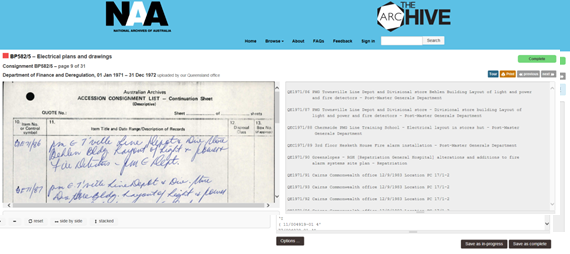
Do not try to make the information you transcribe or enter look exactly like the digitised image. We are simply trying to capture the data.
Q What data should I capture from the digitised item/consignment list?
The priority data we wish to capture is:
- Item control symbol –
the number or other symbol allocated to the item to identify it uniquely, facilitating control
- Item title –
the description of the item.
- Use a space (rather than the tab key) to separate the control symbol from the item title or description
- Transcribe or enter the control symbols using one of the following separators: a slash e.g. 86/123, a hyphen e.g. 86-123, or a full stop e.g. 86.123
- Transcribe or enter words from the item title or description as they appear on the digitised image on the left-hand side of your screen.
Q What data should not be included from the digitised item/consignment list?
Do not use formatted information including:
- tables
- column markers or headings
- characters or symbols such as #, *, “” etc.
- italics, bold font or underlining.
Only use capitals for proper names (for example, Canberra not canberra). Do not add full stops in the middle or at the end of an item description.
Do not add new lines or line breaks within a single item – only between items.
Q What do I do for spelling and illegible text?
If you think a word is incorrect, transcribe the word as it is spelt in the digital list. Then enter what you think is the correct spelling in square brackets after the word e.g. Sidney [Sydney].
If you can’t read a word or part of a word, use your best guess and put the word or part of the word in square brackets with a question mark e.g. [?Strahan]
Unfortunately, Internet Explorer does not have spellcheck included in the browser. Spellcheck is available by default on the following browsers: Mozilla Firefox, Google Chrome, Safari, Opera.
If you create an account, you can:
- track your progress. Save your ‘favourite’ records so you can see what you’ve been working on and easily return to them at any time
- request to have an item examined. You can ask us to examine an item or items from an item/consignment list for public release. Select ‘Request item’ and fill in the form. After the item has been examined and listed on RecordSearch, you will have the option to order, for a fee, a digital copy. Alternatively, you can access the record in the research centre in which it is held. Please order the record before visiting.
Q How do I access a record I see listed?
Once you have created an account, you can ask us to examine an item or items from an item/consignment list for public release.
Select 'Request item' and fill in the form. After the item has been examined and listed on RecordSearch, you will have the option to order, for a fee, a digital copy. Alternatively, you can access the record in the research centre in which it is held. Please order the record before visiting.
If you do not have an account, you can ask to see an item you find on a consignment list by asking us about the collection.
Q How do I get help?
To access the Help menu, use the Options button on each transcription page.
The Help menu includes tips for how to format and save your work and how to deal with spelling mistakes or illegible text.
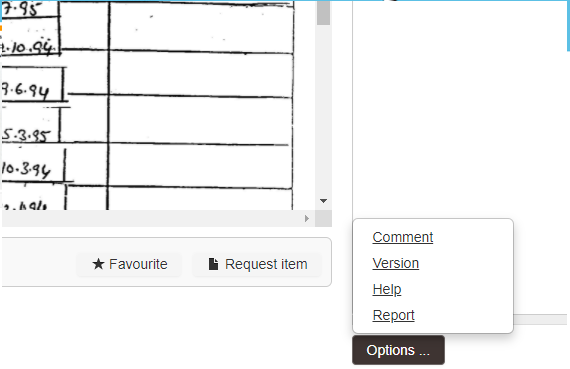
Q The webpage is larger than my screen and I have a horizontal scrollbar
Due to the nature of transcribing we needed to maximise the amount of space and opted for a larger layout.
Try:
- maximising your browser window
- increasing your screen resolution to a larger size.
Q I am having technical issues with the website
The arcHIVE website should work across all browsers. However, it may have some layout issues with older browsers. We recommend you update to the latest version of your web browser. If you are still experiencing technical issues, please contact our national office in Canberra.
Q Can I provide feedback or comments?
We welcome your comments and suggestions about:
- the HIVE website
- the types of records you would like to see made available for transcription.